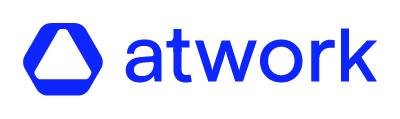In History is where you can find all the surveys you have launched.
- Login to your Atwork suite.
- On the menu click on “History”.
- Use the search bar to find the survey you are interested on.
- On the Ongoing tab you will find all the surveys that are in progress.
- On the Archive tab you will find all the expired surveys.
- On Type is specified if it’s a Pulse Check or a Custom Survey.
- The Status can be “running”, when the survey is live and the users can answer it, or, “paused”, when is still live but the users can not answer it.
- Click on the survey you want to check.
If the survey is still running, you can:
-
Edit participants
-
Change the end date
-
Pause or delete the survey
Note: The end date includes the full day. For example, if the end date is 16.6., the survey is active until 23:59 on June 16.
-
-
The survey summary is divided in 4 sections:
-
- Actions: download results, pause/resume the survey, edit participants and delete the survey.
- Details of the survey
- Results of the survey
- Feedback: here is where you can find all the comments the employees have left when answering the survey. You can also reply to them.
Why can I not see the “Download results” button?
There are three reasons:
- There is no data, nobody answered the survey, or;
- The results are protected by GDPR, or;
- The user does not have access to this functionality.
Why can I not edit the participants of an expired survey?
Expired surveys can not be edited as the survey is already finished.
Why the results contain a lock icon?
That means the results are protected by GDPR.
Why the results contain a question mark icon?
That means nobody of the participants have answered the survey.