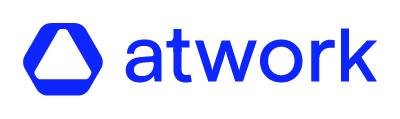The Activity Module helps users manage and participate in various activities. It is divided into two main sections:
1. Scheduled
This section shows all activities the user has been invited to. It is divided into three tabs:
-
Upcoming: Activities scheduled for the future or currently ongoing.
-
Joined: Activities the user has accepted and is participating in.
-
Past: Activities that have already ended.
2. Planning
This section shows only the activities created by the user. It is divided into two tabs:
-
Upcoming: Activities that are scheduled or in progress. Users can edit or delete these.
-
Past: Activities that have already occurred. These cannot be edited or deleted.
Key Features and Actions
Create Activities
Each activity can include the following:
-
Picture (optional): An image to visually represent the activity.
-
Title (required): The name of the activity.
-
Description (optional): Additional information about the activity.
-
Date and Time (required): Must include both a start and end time — they cannot be the same.
-
Frequency (optional): Allows the activity to recur on a set schedule.
-
Location (optional): Physical venue of the event.
-
Info (optional): Extra context or notes.
-
Link (optional): URL for online events or further resources.
-
Capacity (optional): Set a minimum and/or maximum number of participants.
-
Audience (required): Users who will be invited.
For fields like Location, Info, Link, and Capacity, users can also add individual comments for additional context.
Before publishing, users can preview the activity to see how it will appear once live.
User Actions within the Activity Module
-
Join or Unjoin: Users can join or leave upcoming/ongoing activities — unless capacity limits have been reached.
-
View Activity Details: See the title, schedule, description, participants, and more.
-
Send Email Invitations: Available for active activities only (not past ones).
⚠️ Important: Users must be logged in to view, create, or join/unjoin activities. Activity previews are not available for users who are not logged in.
Managing Notifications
These user-specific notifications can be configured under Company Settings > Notifications:
-
Daily Activity Update – Sent once daily at 6:00 PM via email. It provides an overview of all activities that were created, updated, or deleted within the past 24 hours. This notification is sent to users who are participating in activities.
-
Activity Updated/Canceled – Sent via push notification, provided users have given their consent. This notification is triggered a few minutes after an activity is updated or canceled.
Administrators can customize these notifications under System Settings > Notifications, where they can edit message content and insert placeholders to personalize the messages for users.