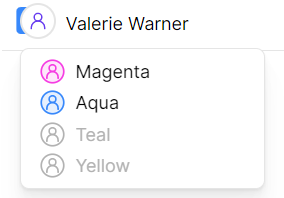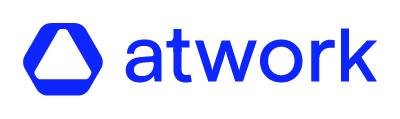The roles are used to give different permissions to the users. It is important to note that the role of a user on a child circle can never be weaker then on the parent circle. As a remember, strongest to weakest, the roles are organized as following:
If you want to read more about these 4 roles, you can read the article “Which is the difference between Magenta, Aqua, Teal and Yellow roles”.
You can assign roles to the users from two different parts of the application:
- User manager, or;
- Circle manager.
1. Assign roles to a user from User manager
- Login to the atwork suite.
- On the menu click on “User manager”.
- Click on the edit button (pencil icon) for the specific user.
- Click on the circle for which the role must be changed.
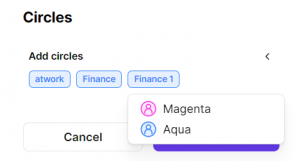
- Select the new role to be given.
- Click on “Confirm” to save the changes.
Note: a child-circle can not be assigned to a lower role than the parent circle, that’s why in some cases some of the roles are not displayed. For example, in the above picture, the user can’t be assigned to yellow or aqua, because the user is assigned to a higher role (aqua) in the parent circle.
2. Assign roles to a user from Circle manager
- Login to the atwork suite.
- On the menu click on “Circle manager”.
- Find the specific circle you want to work on and click on it.
- Click on the user’s profile picture you want to modify the role.
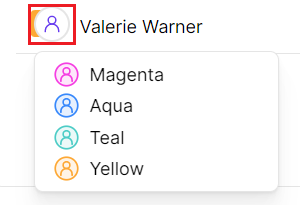
- Click on the desired role.
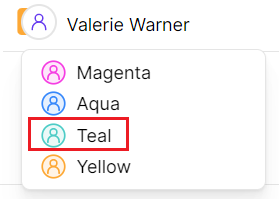
Note: a child-circle can not be assigned to a lower role than the parent circle, that’s why in some cases the roles are greyed out in the drop-down.