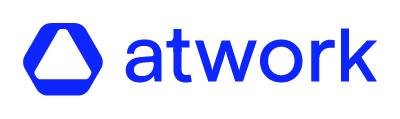You can download the results of a survey in an excel by navigating to the survey summary in History and clicking on “Download results”.
The button is not available when the results are protected by GDPR or there is no data.
Follow the below steps to download the results:
- Login to your Atwork suite.
- On the menu click on “History”.
- Click on the survey you want check.
- Click on “Download results”.
- An excel file is automatically downloaded.
- Open the Excel file.
- The Excel is divided in two tabs:
- Results: here you can find the results of the survey, below we give you a little bit of guidance:
- The ID field identifies users so one easily knows which lines belong to the same users. To protect a user’s anonymity, this number is randomly generated and will differ from csv file to csv file.
- The Question set designates which iteration of a survey the answer belongs to. For surveys launched as one-offs, the value is always 1.
- The fields Circle1, Circle2, etc… list the different circles the user belongs to. Note: as atwork gathers the results of surveys anonymously, the csv download has a strong protection logic to comply with personal data and privacy regulations. To ensure users cannot be identified, a user’s circles cannot be displayed unless their combination is exactly the same as 4 other users. This ensures that users cannot be identified after the fact by their combination of circles that narrow down the possibilities to much.
- Comments: here you can find all the comments left from the users.
- Results: here you can find the results of the survey, below we give you a little bit of guidance:
FAQS
Why can I not see the “Download results” button?
There are three reasons:
- There is no data, nobody answered the survey, or;
- The results are protected by GDPR, or;
- The user does not have access to this functionality.