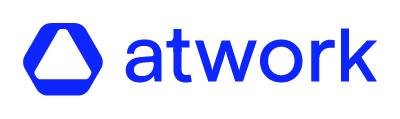By following these steps, you can efficiently download, customize, and refine your reports directly from the Dashboard to suit your analytical needs.
1. Navigate to the Dashboard: Search for the specific survey you wish to analyze.2. Access Detailed View: Click on "See More" to delve into detailed insights.
3. Download Report: Look for the "Download Report" button located at the top of the screen. Click on it.
4. Customize Your Report: You have the flexibility to structure the report according to your preferences. The data used in your report is filtered based on the filters applied in the Dashboard.
5. Adjust Filters: If needed, modify the filters by clicking on the "Filter" button at the top of the screen.
6. Choose Circles: Each circle you select corresponds to a specific table. If you choose multiple circles, tables will be generated to compare them, including any child circles and dimensions associated.
7. Preview and Edit: Before finalizing, preview how your report will appear. If adjustments are necessary, click on the "Edit" button to make modifications.