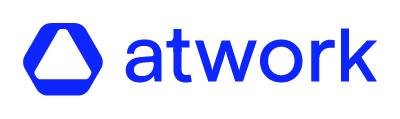In this section we will explain you how you can create a custom survey.
- Login to atwork suite.
- On the menu click on “Launch”.
- On the “Custom Surveys” section, on the right click on the “New survey” button.
- On the title, add the name of the survey you want to create, and if you wish, add a description.
- To add a question you have to click on “Add question” and select the type of question you want to add.
- Add as many questions as you wish.
- To save the survey click on “Confirm”.
Limiting Response Options for Multiple-Choice Answers
To edit the response options for multiple-choice questions in your custom survey, you can specify how many answer options participants are allowed to select. This setting is optional and can be configured during the creation of your survey. Simply activate the feature and set the selection limit as needed.
Participants will be notified when they reach the maximum number of selections, ensuring a smoother and more focused answering experience.
Adjustment of the Rating Scale Questions
You have the option to customize the scale for rating questions in your ad-hoc surveys. Simply add a rating question to your survey, click the "Settings" button in the bottom left corner, select your preferred scale, and save it. The chosen scale will automatically be applied to all rating questions in your survey.
⚠️ The selected scale applies both to answering the survey and analyzing the survey results.