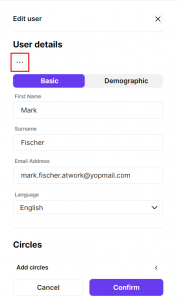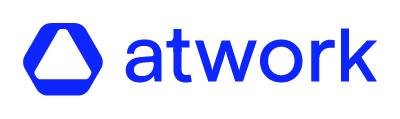How to activate and deactive a user
In this article we will explain how to activate and deactivate a user.
How to deactivate a user
- Login to the atwork suite.
- On the menu click on “User manager”.
- Edit the user you want to deactivate.
- Click on the 3 dots under “User details”.
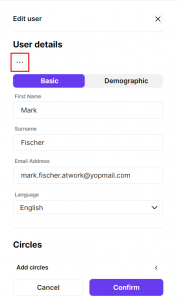
- Click on “Deactivate user”.
- You will get a successful snackbar.
- On the users list, you will see the user in grey.
How to activate a user
- Login to the atwork suite.
- On the menu click on “User manager”.
- Edit the user you want to activate.
- Click on the 3 dots under “User details”.
- Click on “Activate user”.
- You will get a successful snackbar.
- On the users list, the user is activated again.